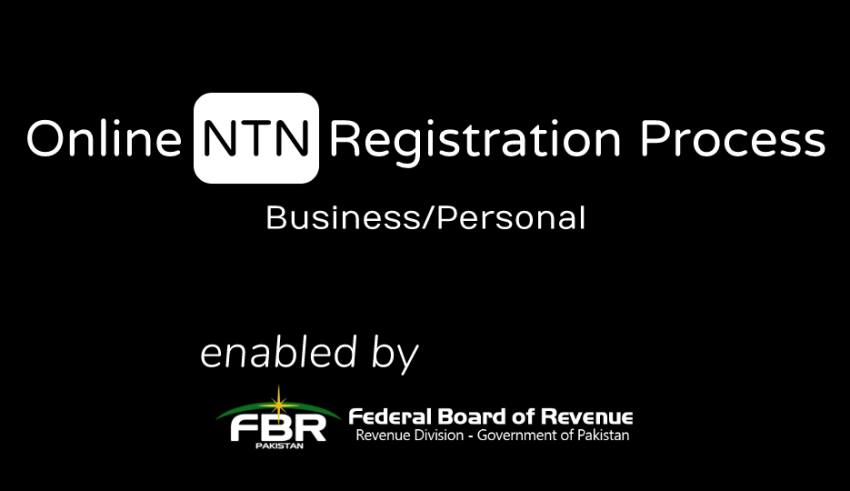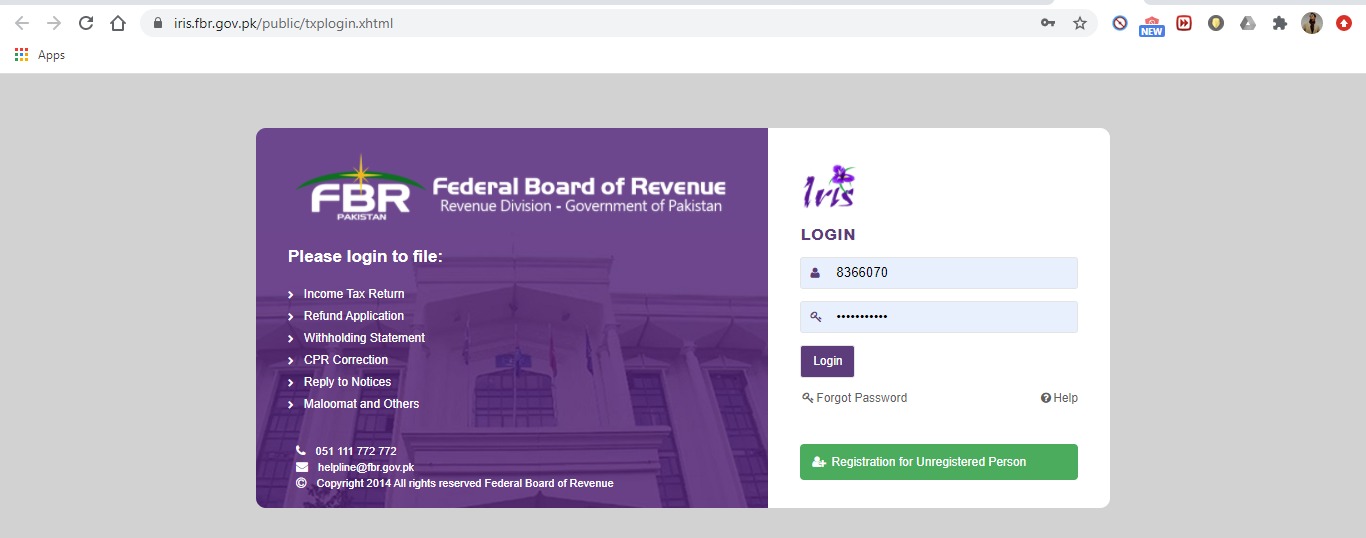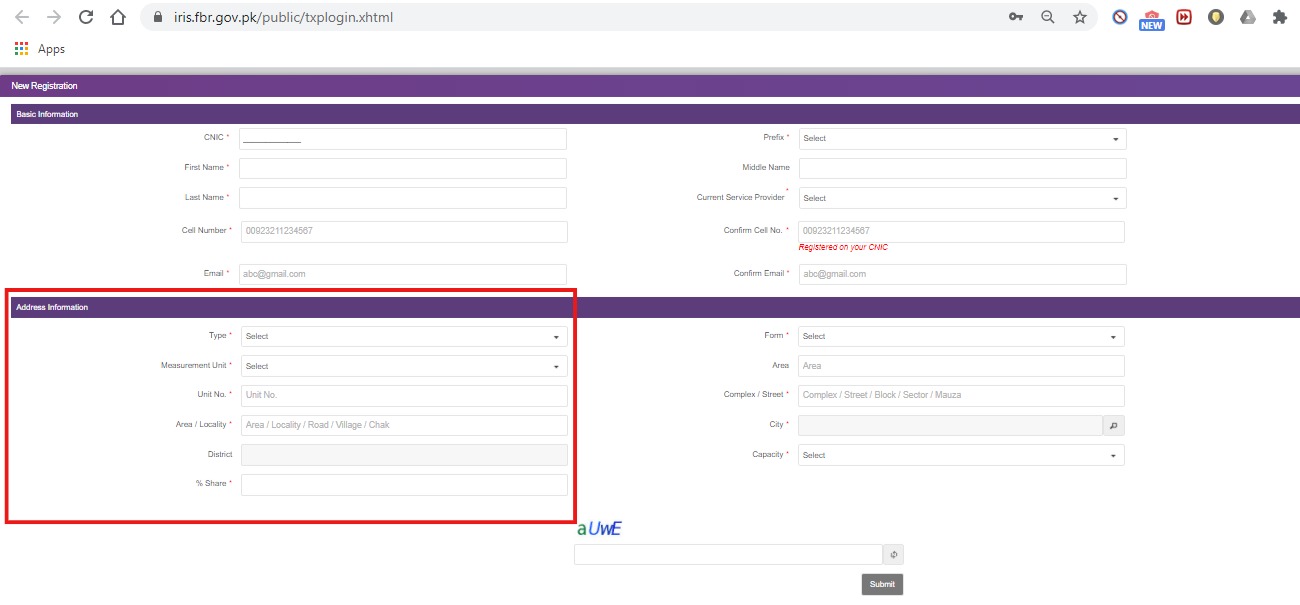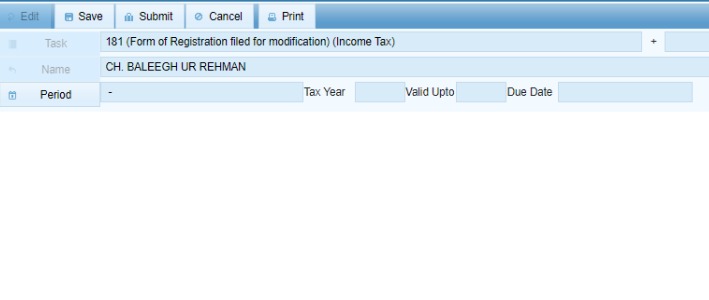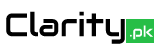What is NTN?
Before knowing the process of NTN, it is very important to know some important information about it. NTN means National Tax Number which is issued by Federal Board of Revenue (FBR) in Pakistan. NTN is required when you want to fulfil obligation of federal tax matters for example filing of Income Tax Return. Once you will be registered, your CNIC no become NTN no.
Income Tax Return filing is the process of filing or reporting about income and expenses to government during the financial year.
Therefore, a person whether as an individual, a company, an association of persons (AOP) or a foreign national shall be treated as registered, when he registered himself with FBR.
In this artilce we will see the process of registering an individual person whether as a salaried person, business man, student, house wife or any person other than company or partnership.
Pre-Registration Requirements
In case of an INDIVIDUAL:
- CNIC / NICOP no
- Registered cell phone number at his / her name
- Email address
- Residential or correspondence address
In case of a Business:
- Business name
- Business address
- Business activity
- Utility bill of business address
- Registry / rent agreement of business address
Got the above information? Start Registration Now
STEP 1:
Go to website https://iris.fbr.gov.pk. You will see following window. Click on the “Registration for unregistered Person”
Once you will click on “Registration for unregistered Person”, following window will appear. You must have access to your Pakistani phone no and email at the time of registration as you will get codes in inbox of these both.
STEP 2:
Fill the form for the registration. After all basic information, add Address information for which detailed guidelines are given below.
- Address you will give here shall not be considered as your own property but the purpose of getting address here by FBR is to correspondence if require in future. It also does not mean you must be living there or you must own.
- Type means type of address of property you want to give for correspondence. E.g. if your address is residential property, select Residential Property.
- Form means form of address you are giving. E.g. House.
- Area means size of property.
- Capacity refers to kind of ownership. Select “Benami / Lessee / Tenant / Franchisee / Occupant” in following cases:
- If property is not actually yours but just in your name. (It is called as Benami)
- If the property is on lease in whatever the nature (it is form of Lessee)
- If property is rental (form of tenant)
- If the address is of franchise
- If you are just an occupant such as residing. E.g. living with parents or husband
After filing the form, captcha shall be required for verification. Once the captcha is verified, submit the form.
STEP 3:
Once you will submit, 2 different verification codes shall be sent on your given cell number as well as on email. Those both codes shall be required to submit on next window.
It is possible that you may not receive codes on email or phone no. In that case, write msg and send to 9966 from your given mobile no. For email, it is possible that the code is received in your spam or junk messages.
After submission of correct codes, NTN for persons other than business will be registered automatically and the password shall be sent to you on your given Email address and cell number.
Now you can check your NTN after sometime at NTN inquiry of FBR or by going to https://e.fbr.gov.pk/esbn/Service.aspx and select “Online NTN/STRN Inquiry”
You may also login into your online portal by clicking on https://iris.fbr.gov.pk/. You will be required “registration no” which shall be your CNIC no and password which would have been received on your mobile / email.
LOOKING FOR BUSINESS NTN? FOLLOW FOLLOWING STEPS
STEP 4:
Login into your account and go to “registration”. Drop-down Manu will be open and then go to form “181(Form of registration filled for modification) (income tax)”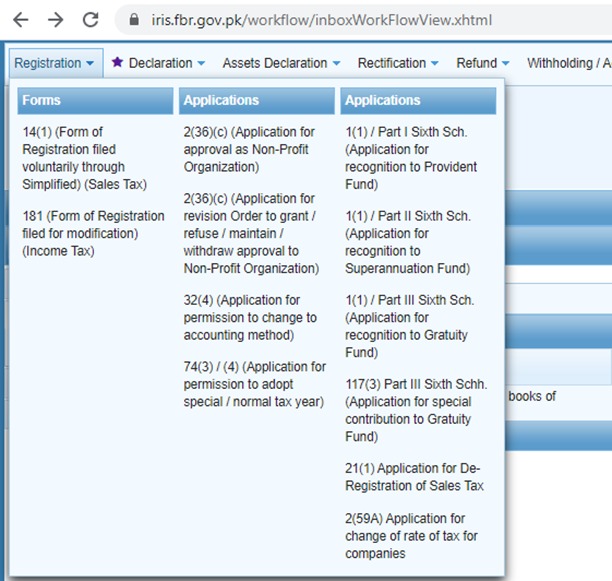
New window shall be opened. Select the period.
New popup window shall be opened as below. Select Tax Period (for example 2021) and then press “Select”.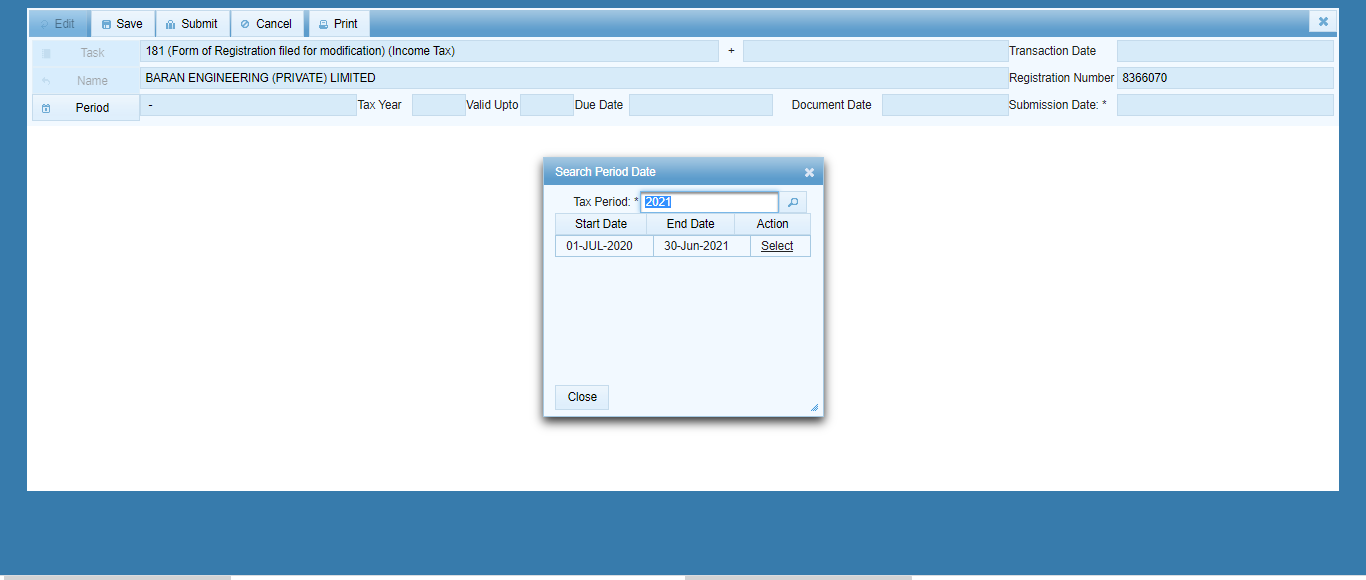
And then new window will be open and go to “Business” Tab:
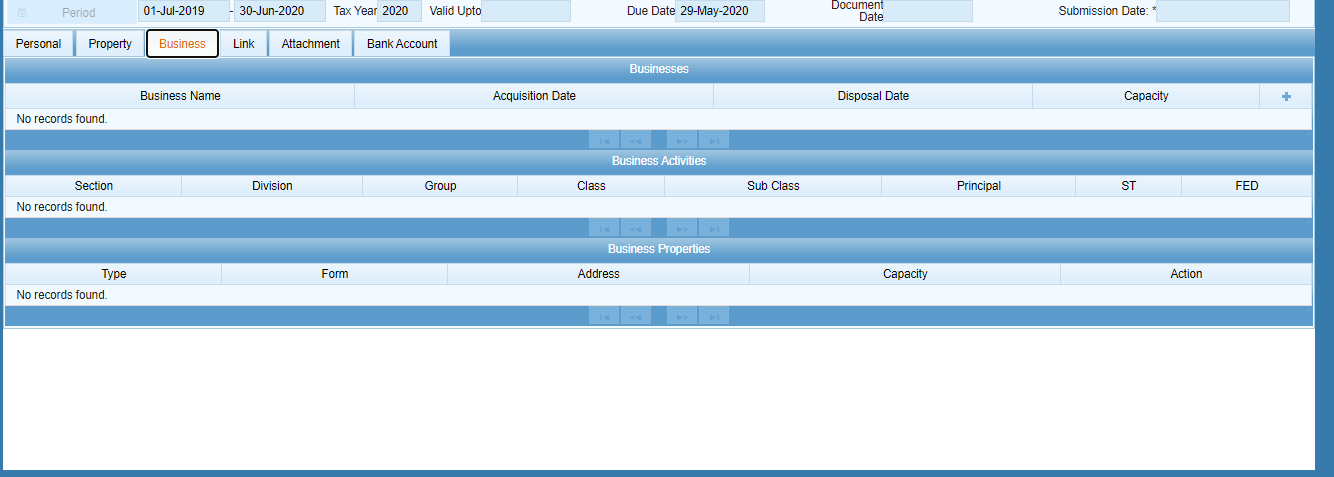
Once the new window is opened, go to “Business” tab and click on + at the right top corner in front of Capacity. This button shall require business name, Acquisition Date, Capacity and then “activities”.
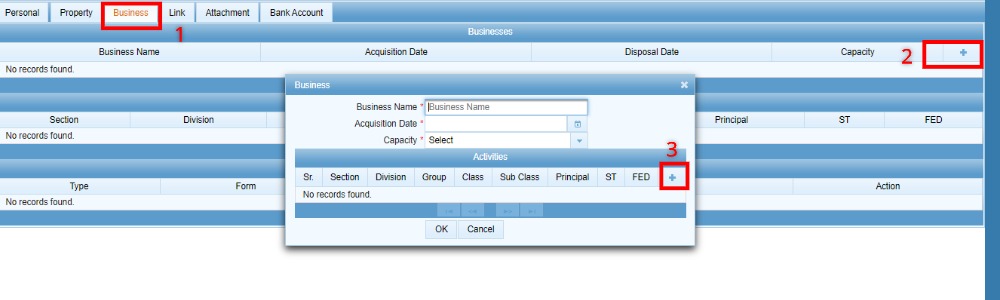
- Business Name means name of business that you want to register.
- Acquisition date means when you have acquired, obtained or purchased this business. If this is not the case than just simply write current date.
- Capacity refer to same as explained above in STEP 2.
Once you will click on + button in new pop window above, another new popup window shall be opened with the name Business Activity.
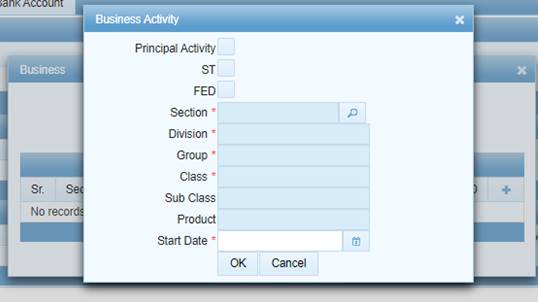 Principal Activity: there shall be atleast 1 Principal Activity if you want to register more than 1 activities against your business. Therefore, if it is your first addition of business activity than you should click on the button of Principal Activity
Principal Activity: there shall be atleast 1 Principal Activity if you want to register more than 1 activities against your business. Therefore, if it is your first addition of business activity than you should click on the button of Principal Activity
ST: ST refers to Sales Tax Registration. If you also want to register your business in sales tax after registration of NTN than you should check the “ST”.
FED: refers to Federal Excise Duty. If you also want to register your business in FED after registration of NTN than you should check the “FED”.
Start Date: refers to date when you have started your business.
Section: Once you will click here, which is compulsory, a new window shall be opened as below and shall require you to add business activity. You may search your concern business activity by writing in option “Search by: Activity Description”. For example, Services.
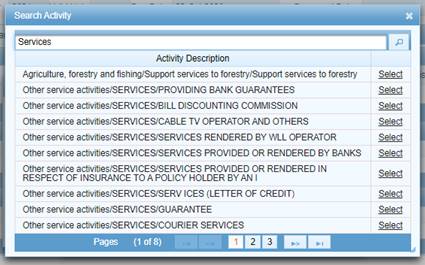
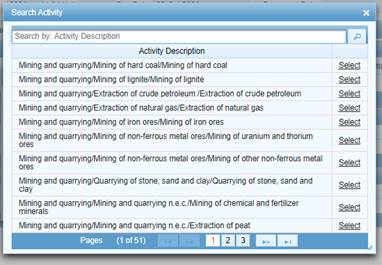
Select the activity whichever is nearest to nature of your business. Sign of “ / ” shows classification. Last text / statement should be nearest to your business activity.
Once you will accept by clicking on OK button, previous window shall be shown as below:
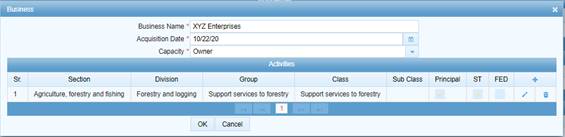
If you want to add more activities, you may again add by clicking on + button. You will require to click on OK. Window shall be shown similar to below: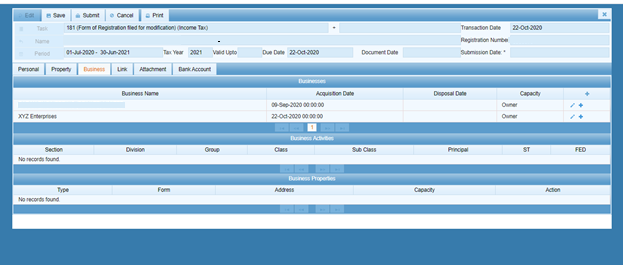
Now you are required to add business address which you can do by clicking on + button in row of your business name at extreme right. Another new window shall be opened showing already added address at the time of creation of login credentials. You may select that property or add another property
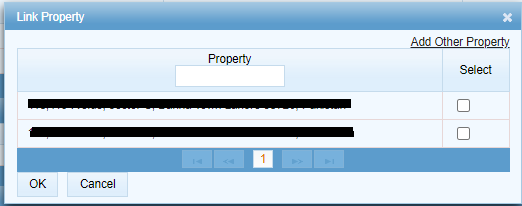
STEP 5:
Go to Attachment and attach tenancy / ownership documents and utility bill.
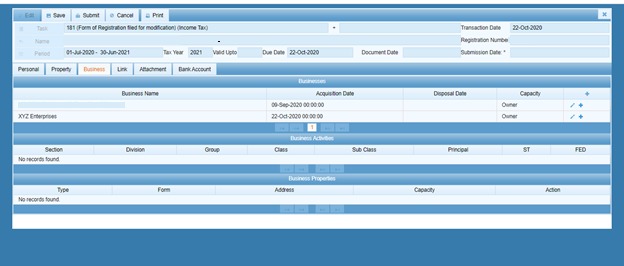
After attachment, click on the button of Submit. Your business NTN shall be created. 
CAUTION: You must read carefully your business detail before submitting your business detail as you may face problem in changing particulars in FBR office if any of them is incorrect.
______________________________________________________________________________
Is this difficult? Clarity.pk can help you with that as well. Just drop us an email at info@clarity.pk and we will connect you to the professionals with free consultation.